Support
Similar topics
- Wie sollte eine CSV Datei vor dem Import richtig bearbeitet werden?
-
 How does the import of CSV files work in IZYTRONIQ?
PG802
How does the import of CSV files work in IZYTRONIQ?
PG802 -
 Wie funktioniert der Import von CSV Dateien in IZYTRONIQ?
Wie funktioniert der Import von CSV Dateien in IZYTRONIQ?
-
 Wie überträgt man Daten von der NEXONIQ in die IZYTRONIQ?
Wie überträgt man Daten von der NEXONIQ in die IZYTRONIQ?
- The SECUTEST does not recognize the Bluetooth keyboard correctly?
You are here: Support » FAQ » Software » IZYTRONIQ » How does the data transfer from the SECUTEST S4 to the IZYTRONIQ work?
How does the data transfer from the SECUTEST S4 to the IZYTRONIQ work?
(FAQ Nr. PG423)
27 March 2024 - 12:22
| IZYTRONIQ, SECUTEST/ SECULIFE SIV-Varianten, SECUTEST SII- / SIII-Varianten | Datenübertragung, Export, IZYTRONIQ, Import, SECUTEST
Direct data transfer (via supplied USB cable): - Start the IZYTRONIQ software
- Switch on your SECUTEST and connect it to your PC
- Open "LOCAL OBJECTS" and click on "IMPORT"
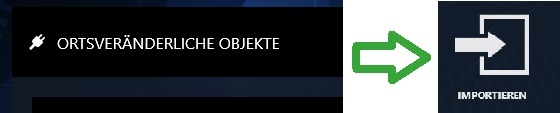
- Select the item from the test device, select the desired measuring device and check the box "OBJECTS AND TESTS". (If necessary also for "SEQUENCES")
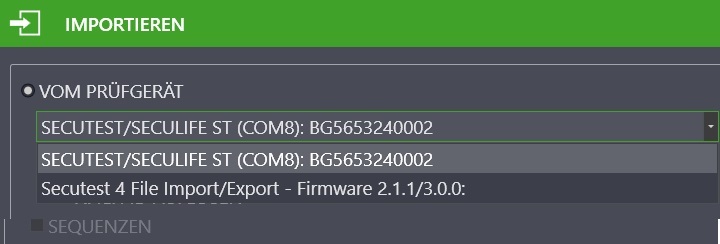
- Click on Import and wait until the message "THE IMPORT WAS PERFORMED SUCCESSFULLY" appears
(A selection of suitable USB sticks can be found in the operating instructions)
- Switch on your SECUTEST and insert a USB stick into one of the USB master sockets
- Turn the selector lever to Setup, select the menu item "Database" and then the option "Export" (on page two)
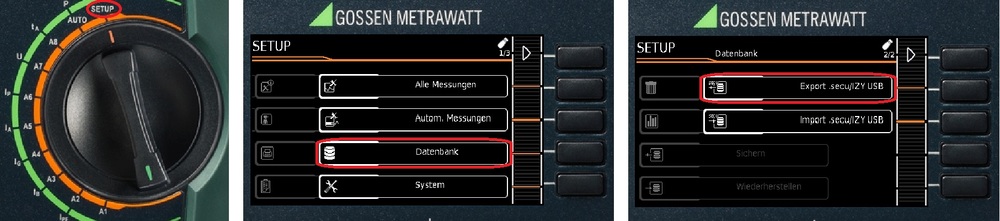
- Transfer the exported file from the USB stick to the PC and start the IZYTRONIQ software
- Open "LOCAL OBJECTS" and click on "IMPORT". (As in step 3 Direct data transfer)
- Select the item from the test device, then "Secutest 4 File" and check "OBJECTS AND TESTS". (If necessary also for "SEQUENCES")
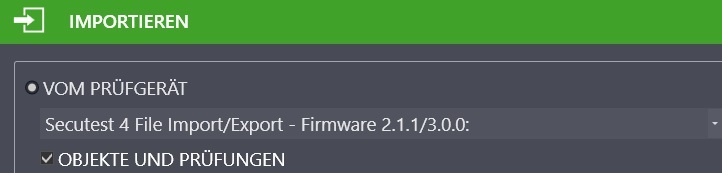
- Click on Import, open the exported file and wait until the message "THE IMPORT WAS PERFORMED SUCCESSFULLY" appears
© 2026 GMC Instruments. All rights reserved. | Imprint | Privacy Statement